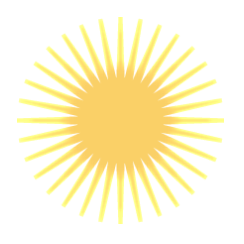How to import XML into asycuda
Importing XML files into ASYCUDA (Automated System for Customs Data) involves several steps. ASYCUDA is a computerized customs management system created by UNCTAD (United Nations Conference on Trade and Development) for managing customs procedures.
Steps to Import XML into ASYCUDA
- Prepare the XML File:
- Ensure that your XML file is properly formatted according to the ASYCUDA World schema. The XML file should contain all necessary data fields that ASYCUDA requires for processing.
- Make sure to validate your XML file against the ASYCUDA World XSD (XML Schema Definition) to avoid any issues during import.
- Login to ASYCUDA:
- Access your ASYCUDA World portal using your credentials. This usually requires a secure login via the ASYCUDA World interface.
- Navigate to the Import Function:
- Once logged in, locate the “Document Library” or “Goods Clearance” section, depending on your version of ASYCUDA.
- There should be an option for “Import” or “Upload” within this section.
- Upload the XML File:
- Use the “Browse” or “Choose File” button to locate the XML file on your computer.
- Select the file and confirm the upload.
- Verify the Data:
- After uploading, ASYCUDA may provide a preview of the data extracted from the XML file.
- Carefully review this information to ensure it has been correctly interpreted.
- Submit for Processing:
- If the data is correct, submit the document for processing within ASYCUDA. This typically involves confirming the import and submitting it for further customs processing.
- In some cases, you may need to confirm additional details or complete the declaration manually after importing the XML file.
- Check for Errors:
- Monitor the system for any error messages or warnings. ASYCUDA will usually notify you if there are issues with the XML file or the data within it.
- Finalize the Declaration:
- After successful import and verification, complete any remaining steps in the ASYCUDA system, such as submitting the final declaration or payment processing.
Troubleshooting Common Issues
- Validation Errors: If the XML file is not correctly formatted or does not conform to the ASYCUDA schema, you may receive validation errors. Use an XML validator to check against the ASYCUDA XSD.
- Missing Data: Ensure that all required fields in the XML file are populated. Missing data may cause the file to be rejected.
- Connection Issues: If you encounter issues with the ASYCUDA system not accepting uploads, check your network connection or consult with your IT department.
- Access Permissions: Ensure that your user account has the necessary permissions to import XML files into the ASYCUDA system.
Additional Resources
- ASYCUDA Documentation: Refer to any manuals or guidelines provided by your local customs authority or UNCTAD for specific instructions and schema details.
- Technical Support: If you encounter persistent issues, reach out to your ASYCUDA system administrator or technical support team.
By following these steps, you should be able to successfully import XML files into the ASYCUDA system.